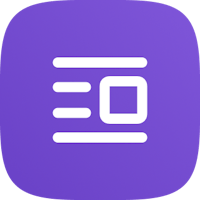Find out how to connect your Channel Manager to Plum Guide, the OTA that aims at quality 🎀

🔥 Connection Process
First of all, you should already have your Plum Guide account with your own credentials:
Id Hotel = ClientId: plum-xxxx-xxx-xxx-….
Password = Client Secret: xxxxxx-xxxx-xxx
⚠️ Shouldn’t you have any account with the portal, please contact their Support Team.
In Octorate, access the Channel Manager section, then click [Connect new site]

Look for Plum Guide in the list of portals, then click [Connect]

Type in the credentials and save at the bottom of the page.

⚠️ Type in the Hotel ID in both, the ID and the username field.
At this stage, the button [Import Rooms] will appear. Click on it to import the rates from the portal and complete the mapping.
When all the links will be completed, contact the Octorate Support Team that will activate your connection and ask you to check, whether data present in Octorate matches what’s on the portal.
📤 (Non-) Supported functionalities
For Plum Guide, we manage:
✅ price
✅ availability
We do not manage restrictions, instead:
❌ Min/Max Stay
❌ Check in/out not allowed
❌ Special offers and discounts
❌ Extra
⚠️ Plum Guide does not collect:
Telephone number of the guest, their address, number of people (adult+children), room rate (daily rate and extras), discounts, credit card details, cancellation policies of the reservations.
—
Talk to you soon!
🐙