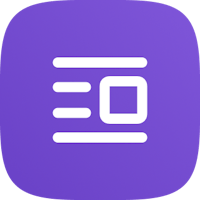To connect Atraveo to Octorate, please follow the instructions in this guide.
From the Channel Manager section, click on [Connect new site], search for Atraveo in the list, and click on [Connect].

Then enter your login credentials in the dedicated fields, click connect, and proceed with importing the listings and then the Mapping.

Log in to Atraveo, if your Atraveo interface is with e-domizil, you will need to follow the steps below:
- Go to the properties section and click edit

In the administration section, enter the requested room codes:

Once you have completed this operation for all listings, go to INTERFACES

and enter the links to update availability and bookings (two-way connection):
Availability link: https://admin.octorate.com/cron/atraveo/hotel_availability.php
Booking link: https://admin.octorate.com/cron/atraveo/booking_submit.php
⚠️ ATTENTION - if you see an error message related to iCal calendars preventing you from entering the dedicated links for updating availability and bookings, proceed to remove the iCal links from the listings.
If you have doubts about how to do this, we recommend contacting the portal’s support directly for all necessary details.
—
Once you have followed the instructions above, contact us via chat to complete the connection process.
⚠️ ATTENTION - If for this connection you don’t see the green chain symbol but only the calendar icon and the sync doesn’t complete successfully, don’t worry — this is very common for Atraveo!
See you soon!
🐙