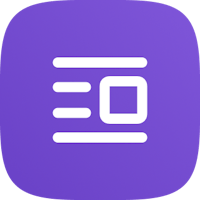In order to connect Atraveo, please follow the instructions here below:
Access Octorate…
From the Channel Manager section, click [Connect new site], search for Atraveo in the list and click [Connect]

Enter your login credentials in the dedicated sections, then click [Connect] and proceed to import of the listings and to the Mapping.

Access Atraveo…
For each listing, from the MY PROPERTIES section, enter the Atraveo room ID and save.

Once the operation has been completed for all the advertisements, access the INTERFACES section and enter the links to update availability and reservations (2-way connection)
Availability link: https://admin.octorate.com/cron/atraveo/hotel_availability.php
Reservations link: https://admin.octorate.com/cron/atraveo/booking_submit.php

⚠️ WARNING - if you notice an error message relating to iCal calendars, which prevents you from inserting the links for availability and reservations, proceed with the removal of the iCal connections to the listings.

Should you have doubts about how to do this, we recommend you to contact the portal assistance directly for any details you may need
—
Once you have followed the instructions above, contact us via chat to complete the process.
⚠️ WARNING - If you do not see the green chain symbol for this connection but simply a calendar icon and the sync is not successful, do not panic, this is a very frequent situation for Atraveo!
Talk to you soon!
🐙