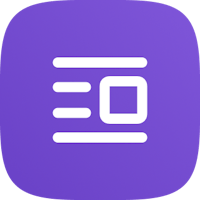Do you need to connect your property to Booking.com? By following the instructions in this article, you can do it completely on your own!
Access the property you want to connect, if you have a multi-account you'll need to request the connection always starting from the individual child IDs.
Go to the Channel manager section and click on Connect a new site, select Booking.com from the list and click on Connect on the right.
On the new page, enter your Booking.com ID and click connect at the bottom.

You'll be automatically redirected to the login page for your Booking.com extranet. You'll need to accept all the items listed, remembering to also select the "extranet access" option and then proceed:

If you have multiple properties on Booking.com, you'll be asked to select the specific property in the following screen:

You can then confirm the new settings to proceed with the connection:

Your property will appear showing you the status of the connection request you just made. When you see the "Successful" status, you can proceed with the next steps.
The status change might take a few minutes, depending on how Booking.com handles your request.

When Booking shows you the "successful" status in green, you can then return to Octorate and, still in the account you started from, you can go back to the channel manager section and click on the pencil button:

Click on Import rooms at the bottom of the page to import your rooms from Booking.com :

You can complete the mapping of your rooms and click on confirm mapping.

If you need to, you can also decide to import reservations and/or import your calendar.

When you're ready, you can activate your connection to Booking.com by yourself by clicking on Activate connection
Congratulations! You've just connected your property with Booking.com! 🥳
We recommend checking the result of the synchronization on your calendar. If you see the positive result with the green ✓, check your extranet!

🐙