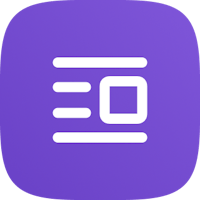In this guide, we will see how to activate the connection with Google Drive
one of the Revenue Management Tools available with PMS.

From PMS Real Planning > Revenue Management Tools > Add New,

choose Drive Spreadsheet Synch among the tools available in the menu.

Type in the credentials of your Gmail account

Click on [Connect] and choose the procedure that will enable Octorate to access your Gmail account.
Get back to PMS Real Planning > Revenue Management Tools > and click on [Edit] against the new connection with Drive Spreadsheet

If you have already created a file in Google Drive, where you wish to import data, click on the blue button to synch files, then select it from the drop down menu.
Otherwise, just click on the [+] and Octorate will generate automatically a file in Drive.

Once you're done, get in touch with us to activate the connection and run a synchro!
The file generated in Goodle Drive will be constantly updated with the Calendar in Octorate.
Your Revenue Manager will then be able to set up specific formulas, so that prices and occupation can vary according to your sales strategy.